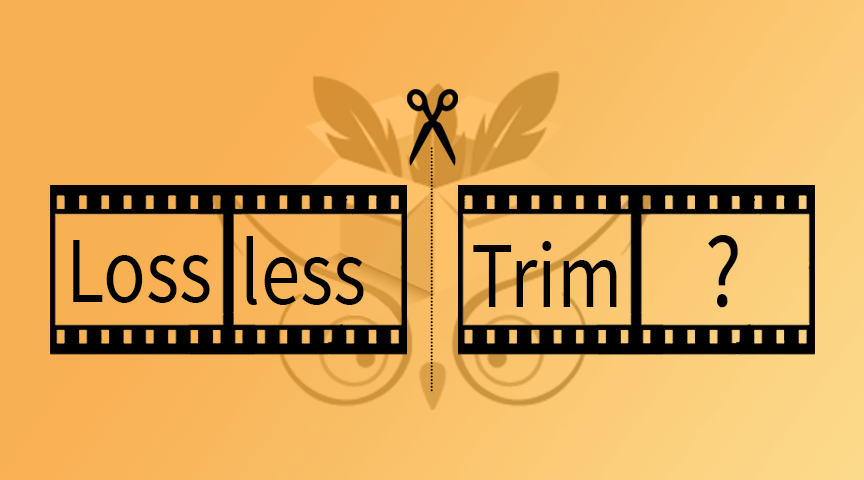
Losslessly Trim a Video Without Encoding
January 12th, 2022
In this article you'll learn what is a Video Lossless Trim, the difference with Re-encoding and in which case it is better to use one or the other
Table of Contents
Lossless trim, lossless cut, trim without encoding, slice video with no quality loss... There are many different ways to designate the action of copying only some frames of a video into a new file and this can create confusion.
In this article the aim is to give a clear explanation of what is a Lossless Trim and some use cases.
What does that mean to Losslessly Trim a Video without Encoding ?
Re-encoding and Lossless Trimming are two kind of process used to create trimmed files. To understand well what is a
Lossless Trim
, we first will need to explain what is re-encoding.Re-Encoding
Re-encoding
a media is the process of converting data from a form to another. It can be from one codec to the same codec but it still involves some modification.For instance in the case of a video stream, each frame of a video will be
It is at this new encoding step that quality may be affected.
first decoded
back into a frame (buffer of pixels),
then fed into an encoder
that will create a new video stream. The only knowledge from the original source given to the encoder are the decoded frames given.It is at this new encoding step that quality may be affected.
Losslessly Trim
On the contrary, losslessly trimming a media means extracting a part of a media without any re-encoding. For video streams it means
copying frames
of the video you are interested to keep without encoding
each copied frame.By copying the selected frames without transcoding or rendering, it lets you extract and
generates very fast
the output file and keep the exact same quality on your frames
.Pros & Cons of a Lossless Trim
Pros
The big benefit of Losslessly Trimming is that it allows you to
Indeed Losslessly Trimming a file will allow you to keep frames intact without any quality loss.
retain the quality of the frames
while reducing their file size
.Indeed Losslessly Trimming a file will allow you to keep frames intact without any quality loss.
In addition to saving space and reducing file size, Losslessly Trimming a media is in general
Indeed, instead of having to decode then re-encode your video stream, you just need to copy the selected frames as it is.
way faster
then re-encoding it.Indeed, instead of having to decode then re-encode your video stream, you just need to copy the selected frames as it is.
Another advantage of a Lossless Trimming process is that you will be able to
use the Source Settings of your RAW codecs
(BRAW, RED, ...), compared to transcode where you will lose this ability.It's a win-win: You will
save space
, time
and it won't affect the frames quality
.Cons
For codecs using keyframes such as some H.264 files there is a technical limitation:
a lossless trim can only be done between two keyframes
, we cannot cut between keyframes.So you cannot choose precisely between which frames you want to cut your media and instead you will have to choose the nearest keyframe, which will not be the exact time you requested.
Use cases
In which scenarios would you want to use a Lossless Trim ?
Well you could want to keep only a part of a movie without having to store the whole movie on your computer for instance or just to be able to send it easily.
Another use case of this is if you are editing a video using raw footages but you are only using a small percent of these footages on your edit.
Then if you want to transfer your edit to another editor or VFX artist, you would prefer not having to upload the entire raw footage but only the small part of it you are using.
A third use cases of Losslessly Trimming is when you want to trim fast big files to optimize your time, then re-encoding is not the right solution for you.
Losslessly Video Trimming in Premiere Pro with PlumePack
In Premiere Pro, there is only a re-encoding native feature inside the Project Manager.
With PlumePack you will be able to bring the Lossless Trim into Premiere Pro !
The Project Manager has the capability of
encoding
your files using a given Preset while PlumePack will just remove extra frames without re-encoding
your files.If you want to pack your project to send it to a VFX artist or if you want to archive your project but being able to re-edit it in the future with the same image quality then you should definitely use PlumePack.
You can find here a PlumePack Premium Panel introduction, if you want to learn more about our Plugin.
All codecs supported for trimming and limitations of PlumePack can be found here.
Losslessly Video Trimming with other tools ?
PlumePack is the only tool your can use to Losslessly trim a Video file without Encoding in Premiere Pro. However, there are other tools which can do the same outside ! Check this article to know which tools are capable of Trimming without Encoding !
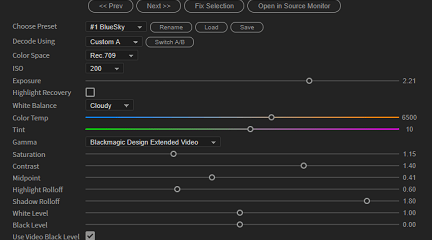
The BRAW Studio Panel BRAW Settings tab
Our V2 update of BRAW Studio introduces a new tab of our panel to let you color grade in a more efficient way and with batch modifications to a selection of .BRAW !
Read more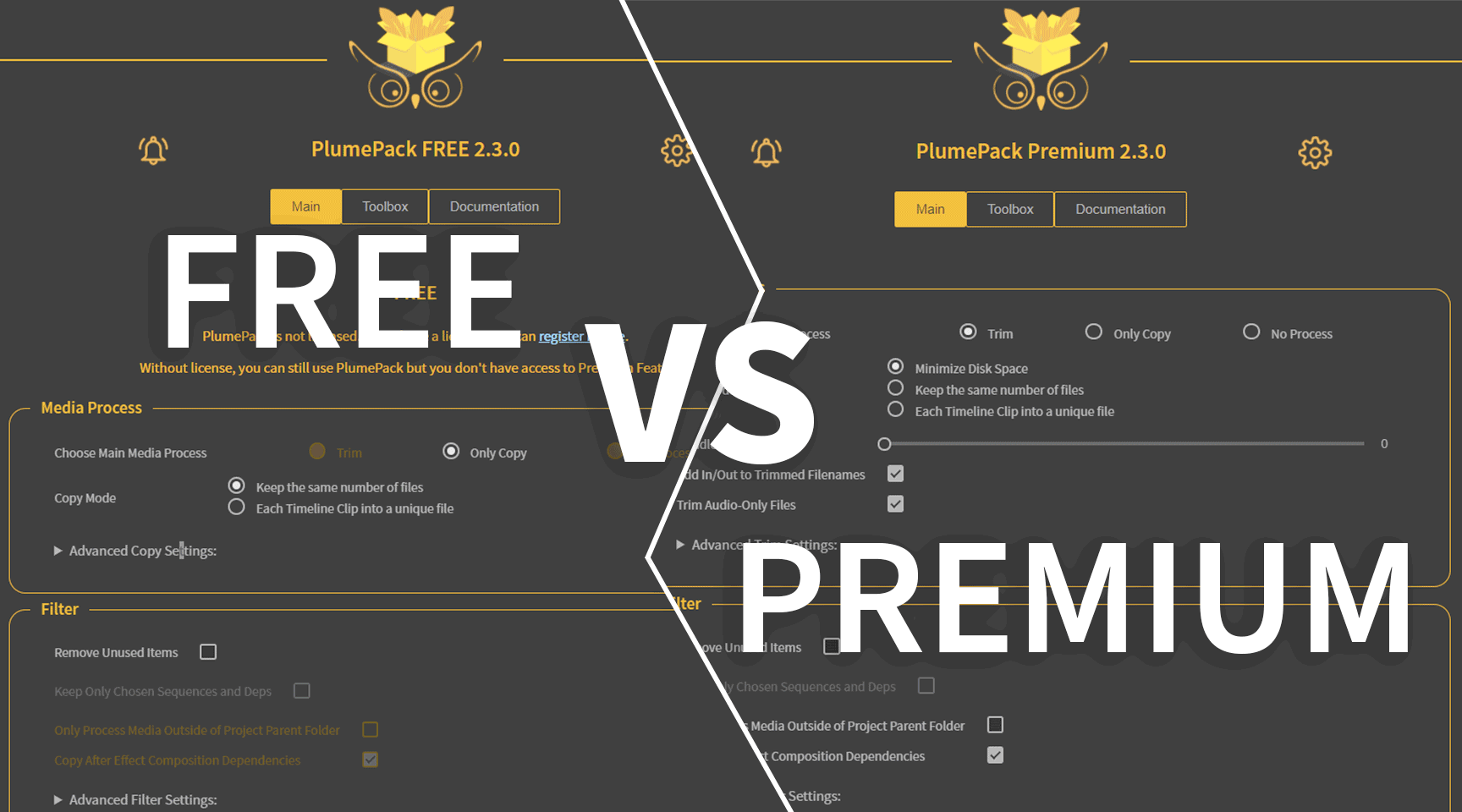
PlumePack FREE vs PREMIUM License
In this article you will find answers about the difference between PlumePack Free version and Premium.
Read more
What's next for PlumePack ?
Let's revisit the milestones of PlumePack's journey thus far and explore our aspirations for the future.
Read more
Use PlumePack for FREE !
PlumePack has a Free version! A bug free alternative to the Project Manager. Learn more about our Change of Policy and the Free version in this article
Read more
Introduction to PlumePack for Premiere Pro
What is the purpose of our plugin PlumePack and its features ? The PrPro Panel presentation and how to use it.
Read more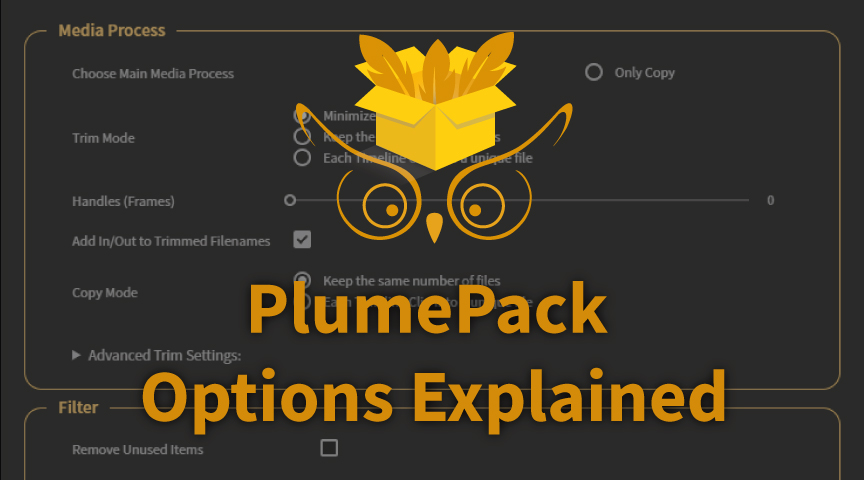
PlumePack Options Explained
What are the PlumePack options ? You should get all information here !
Read more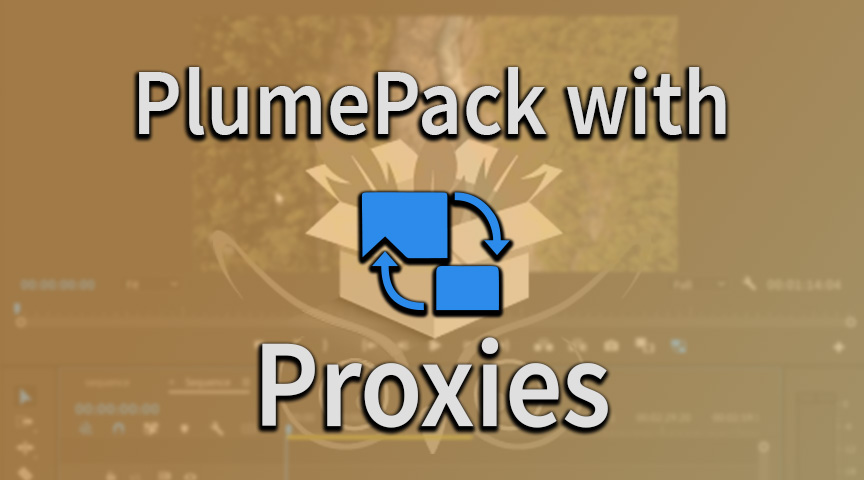
PlumePack your Project with Proxies
How you can use PlumePack if you are working with Proxies in your project !
Read more