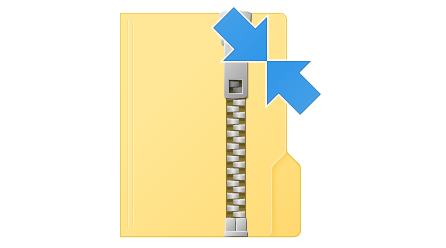
How to report a bug in BRAW Studio ?
September 17th, 2019
When using BRAW Studio, in case you have trouble with the plugin, you should send us some logs so we can give you assistance and fix a potential bug in our plugin. Here's how to do it.
Table of Contents
The steps to create a bug report for us are as follow :
- Open the "Settings & License" Popup and at the top, tick the "Write debug Logs" checkbox and click "Ok" at the bottom.
- Restart all Adobe software
- Reproduce the crash or bug you're having (while the logs are enabled !)
- Return to the "Settings & License" Popup and this time click on the "Open Log Folder" button => Send us the .zip file opened in Windows Explorer / macOS Finder
Here are more detailed explanation with screenshots :
Step 1 : Activate Logs
Logs are not activated by default, because they decrease the performances of the plugin. So the first task is to activate Logs. For this, you need to go to the "Settings & License" popup.
If you don't know how to access the "Settings & License" popup, please read this article.
Once you are in this popup, you just need to
tick the checkbox "write logs" and click "OK"
. But don't send us immediately the logs ! You need to reproduce the problem when logs are activated and after this send us the zipped logs (See below Step 3).Step 2 : Reproduce your bug / crash
Once the logs are activated, please reproduce your issue. If it's a crash, then reproduce the crash, if the frames have the wrong colors, then display the image with the wrong colors on the screen, etc.
Step 3 : Send us the zip !
After you reproduced the issue, please go to the "Settings & License" again (if you experienced a crash, you will need to start your app again, or use BRAW Studio Desktop), and this time click on "Open log folder", the button on the right. It will automatically open a folder with the zip log inside (if there is several zip inside, then the good one is the one automatically selected).
Please send us this zip ! You can contact us and attach the zip on our Contact page
Note : when clicking on the "Open log folder", if logs were not activated before, there will be a warning like in the image below. If you see this image, please check that you have activated logs AND you have reproduced your issue !
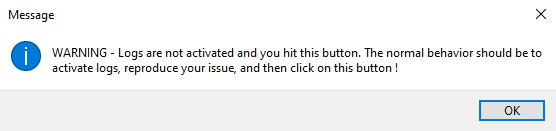
How can I do if it crashes before being able to go to "Settings & License" ?
In that case, please use the BRAW Studio for Desktop to activate the logs (don't forget to click Ok !), then launch your app (Premiere Pro / After Effects / Media Encoder), reproduce the crash and return to the BRAW Studio for Desktop for the Step 3 above.
Remember to disable logs afterwards !
Writing logs asks for a lot of resources from your computer, so please remember to disable logs after these steps, to get the full speed of BRAW Studio.
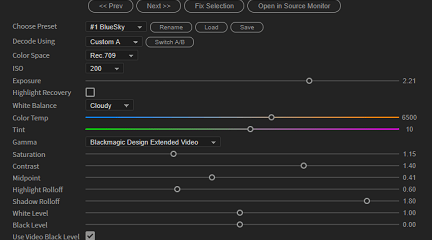
The BRAW Studio Panel BRAW Settings tab
Our V2 update of BRAW Studio introduces a new tab of our panel to let you color grade in a more efficient way and with batch modifications to a selection of .BRAW !
Read more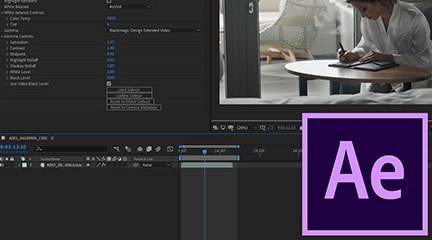
BRAW Studio for After Effects is available now
Learn the basics of color grading Blackmagic RAW (.braw) in After Effects !
Read more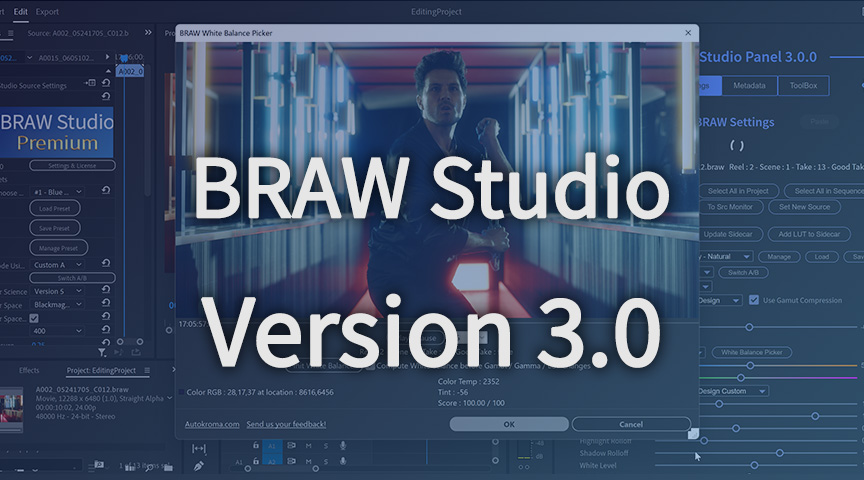
BRAW Studio Version 3 Upgrade
Learn about the new features of BRAW Studio V3 and the upgrading process
Read more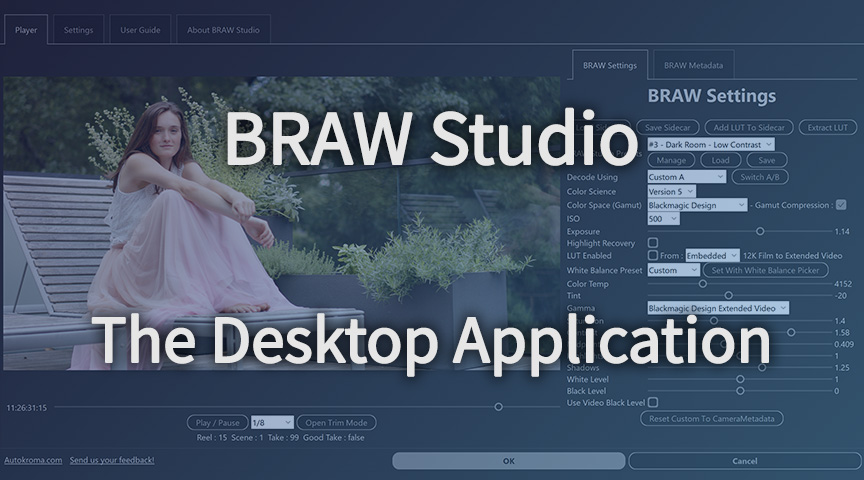
BRAW Studio App: A New Powerful Tool for BRAW Files
Details about the new BRAW Studio App: a BRAW Player where you can edit Settings, trim and more!
Read more
Fast Color Correct with the BRAW Studio White Balance Picker
Indicate the white/grey part in your BRAW image to set automatically Color Temperature and Tint accordingly !
Read more