
After Effects : QuickTime ProRes Export on Windows Tutorial
November 23rd, 2017
In this post I'll show you how to export QuickTime ProRes on Windows directly from the After Effects render queue !
Table of Contents
AfterCodecs
AfterCodecs is a
new plugin for After Effects
bringing new codecs directly from the render queue. It is available on our Website, click Download and follow the instructions (there is an automatic installer so you don't have to manually copy the files).Now, render your composition and look into Output Module Settings. In the codecs list you will now be able to choose
AfterCodecs .mov ! Click the Format Options button and now the AfterCodecs window pops up : you can select your ProRes flavor :Don't forget to select
RGB + Alpha if you want to export the Alpha Channel with ProRes 4444. You can now render ProRes directly from the render queue on Windows !Is this ProRes reliable ?
AfterCodecs uses ffkroma under the hood, our own fork of ffmpeg. We fixed a few bugs in our ffkroma fork to help you produce the best ProRes video files possible. Some users are concerned because ffmpeg ProRes encoder is not officially endorsed by Apple, the original creator of the ProRes codec. However, ffmpeg use is widespread among video professionals, even among VFX studios and TV channels that do regular quality control tests.
Here are the bugs we found about the way AfterCodecs ProRes is interpreted by After Effects :
- There is a color shift for AfterCodecs ProRes 422 (not ProRes 4444) in After Effects CC 2014 on macOS(when the video is re-imported back into AE) ;
- On Windows ProRes 4444 with 8 bit Alpha cannot be reimported in a 16 bpc AE project. If you're working with 16 bpc compositions and need alpha, you should export the Alpha in 16 bit. This is a special AfterCodecs feature to lighten your alpha renders, Alpha from Quicktime ProRes is always 16 bit !
Apart from these two After Effects bugs,
AfterCodecs is fully compatible with After Effects from CC 2015 included (so compatible with CC 2017, CC 2018, CC 2019, CC 2020..)
!The plugin is also available for Premiere Pro and Media Encoder, and offers lots of new features for your everyday workflow ! More information here.
Apple Silicon (M1) Plugins Compatibility with Adobe Creative Cloud and Autokroma products
If you just updated Premiere Pro you might have noticed some plugins don't appear anymore, here's the workaround to get back to Intel mode !
Read more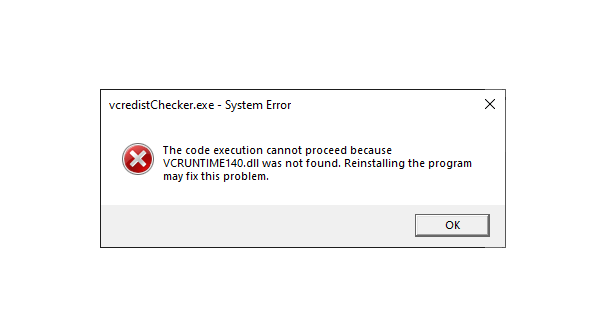
vcruntime140.dll was not found : How To Install VCRedist to use our plugins
You need to install VCRedist (Visual C++ Redistributable) from Microsoft in order to use our plugins and other Windows applications
Read more
AfterCodecs Premiere Pro Audio Features
Full Tutorial on how to use the AfterCodecs Audio Features in Premiere Pro
Read more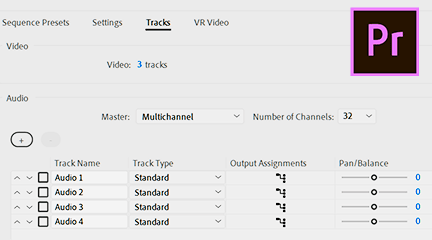
Creating a Multichannel Audio File in Premiere Pro
Full Tutorial on how to create multichannel files in Premiere Pro
Read more
BETA for AfterCodecs V2 (Exporter for Adobe Premiere Pro, Media Encoder and After Effects)
Try out our latest BETA for the second upcoming version of AfterCodecs, new features to test !
Read more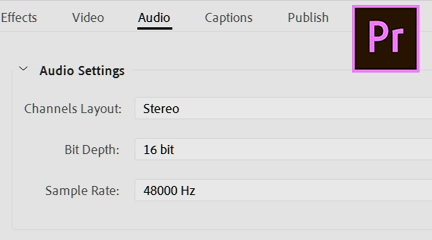
Exporting/Importing Mono, Stereo and 5.1 in Premiere Pro
Full Tutorial on how to export/import different types of audio in Premiere Pro
Read more
Setting up your Audio in Premiere Pro
Full Tutorial on how to properly sync and set up your audio in Premiere, to avoid issues later in the edit
Read more