
BRAW Studio YouTube short tutorials series
April 1st, 2021
(Originally published on February 18th, 2021)
Watch our latest short video tutorials to understand all BRAW Studio features
Table of Contents
We just finished a series of short video tutorials to help you discover and use the best features from BRAW Studio, Blackmagic RAW importer and panel suite for Adobe CC (Premiere Pro, Media Encoder and After Effects).
Note : If you are not familiar with BRAW Studio yet, check our introduction article !
How to Import and Grade .BRAW files in After Effects
By default you cannot color grade Blackmagic RAW files using the official BRAW SDK from Blackmagic Design in After Effects, unless you either use .sidecar files or our BRAW Studio Layer Settings effect. Only with BRAW Studio for Adobe CC !
How to color grade Blackmagic RAW in Premiere Pro with BRAW Studio Panel
In this tutorial you'll learn how to use our PrPro Panel to quickly color grade your .BRAW footage with a Lumetri-like Source Settings panel with tons of bonus features specialized in Blackmagic RAW
Batch apply color grades to 100 .BRAW at once, in a few clicks
In this tutorial you'll learn how you can batch apply whole .BRAW color grades to dozens of footages in our PrPro Panel, a Lumetri-like Source Settings panel with tons of bonus features specialized in Blackmagic RAW
How to quickly switch and compare custom color grades
In this tutorial you'll learn how you can switch in one click two different .BRAW color grades with our Switch A/B button and Custom A and Custom B .BRAW Settings, in our PrPro Panel a Lumetri-like Source Settings panel with tons of bonus features specialized in Blackmagic RAW
Navigate the .BRAW in your Sequence with Prev and Next
In this tutorial you'll learn how to use our buttons Next and Prev to quickly navigate all the .BRAW contained in your current Premiere Pro Sequence. Those buttons are available in our PrPro Panel, a Lumetri-like Source Settings panel with tons of bonus features specialized in Blackmagic RAW
Apply 2 different Grades to the same .BRAW with "Set New Source"
.BRAW Settings are shared among all clips in your project. Learn here how to quickly work around this limitation in BRAW Studio Panel for Premiere Pro with our "Set New Source" button !
How to Import and Visualize .BRAW Metadata with the PrPro Panel
BRAW Studio has three different unique ways for you to access, visualize and use .BRAW metadata inside Premiere Pro ! The most practical way is our Metadata tab in our Panel, you can also right click any source footage and click Properties and finally you can import the metadata inside your Project Panel columns for advanced visualization and ordering using PrPro built-in project panel features
Convert a PrPro project initially created with the Blackmagic plugin
If you encounter the various bugs from Blackmagic official BRAW plugin or if you need our awesome new features, you will need to switch plugins and convert your old projects created with the BMD plugin to use BRAW Studio. This easy automatic method will show you how to do that very quickly and it will keep your Source Settings intact !
Download and install BRAW Studio for FREE !
Download and install BRAW Studio ! Free version included. BRAW Settings Panel Premium features limited to 5 mins.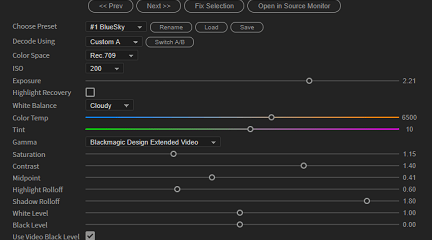
The BRAW Studio Panel BRAW Settings tab
Our V2 update of BRAW Studio introduces a new tab of our panel to let you color grade in a more efficient way and with batch modifications to a selection of .BRAW !
Read more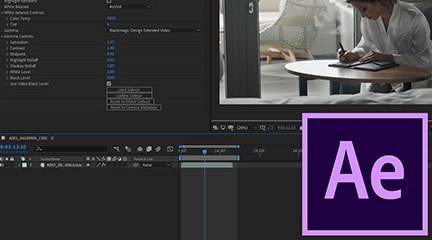
BRAW Studio for After Effects is available now
Learn the basics of color grading Blackmagic RAW (.braw) in After Effects !
Read more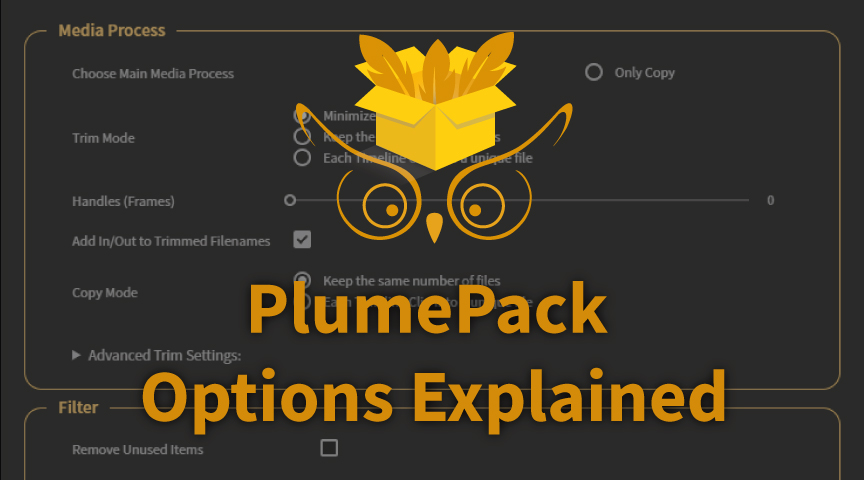
PlumePack Options Explained
What are the PlumePack options ? You should get all information here !
Read more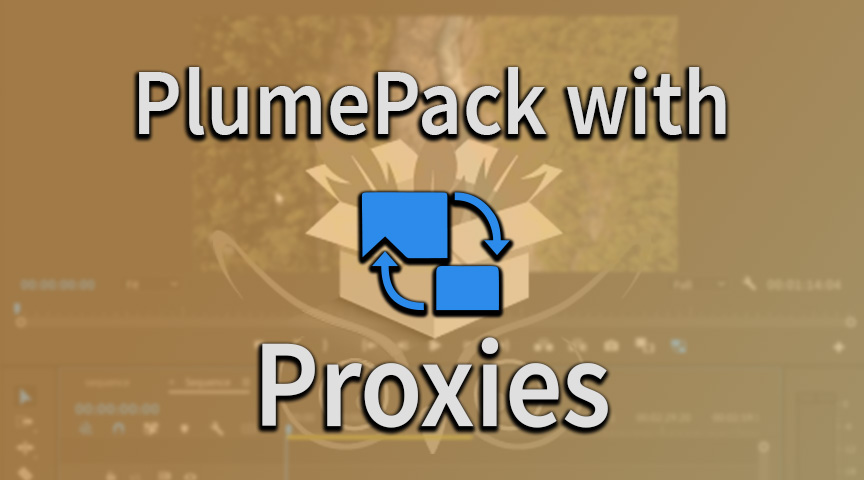
PlumePack your Project with Proxies
How you can use PlumePack if you are working with Proxies in your project !
Read more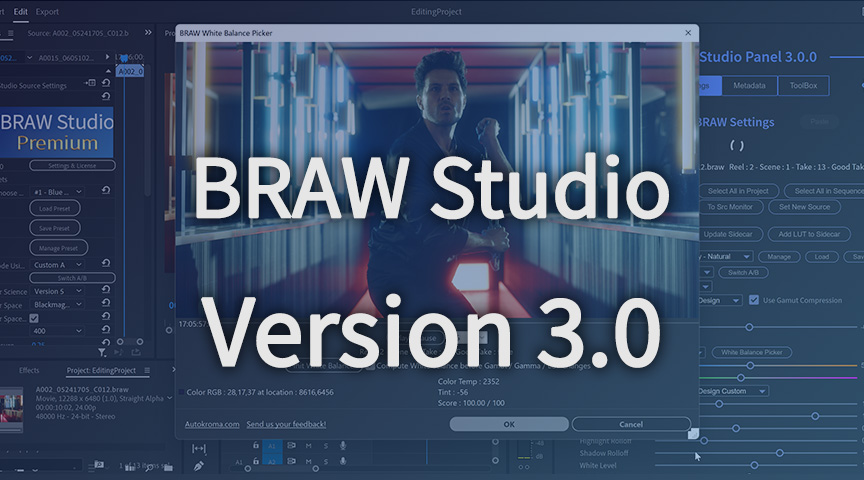
BRAW Studio Version 3 Upgrade
Learn about the new features of BRAW Studio V3 and the upgrading process
Read more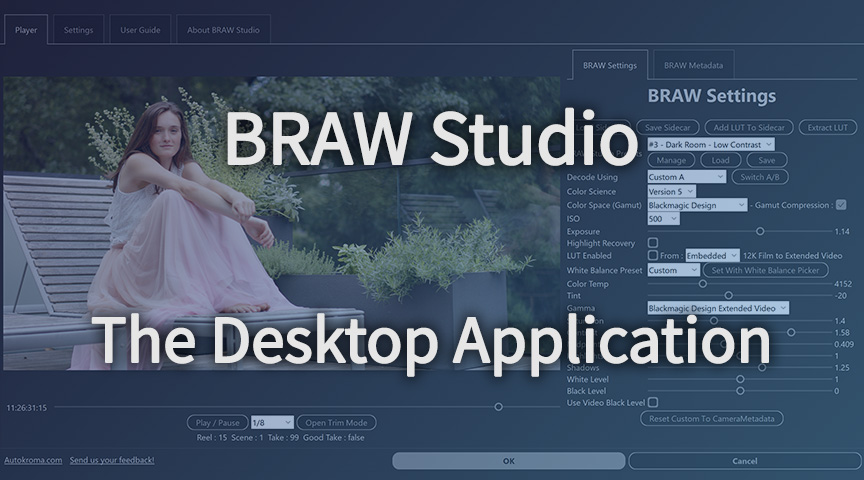
BRAW Studio App: A New Powerful Tool for BRAW Files
Details about the new BRAW Studio App: a BRAW Player where you can edit Settings, trim and more!
Read more
Fast Color Correct with the BRAW Studio White Balance Picker
Indicate the white/grey part in your BRAW image to set automatically Color Temperature and Tint accordingly !
Read more